Bulk Edit, Launch, End Early
Bulk Edit
Ready to speed up your workflow? In the inkFrog library, you can easily bulk edit listings to save time and effort.
Simply apply the filters that match your listings, check the boxes for the items you want to update, and click the Bulk Actions button to edit them all at once. It's quick, it's efficient, and it's just what you need to streamline your listings!
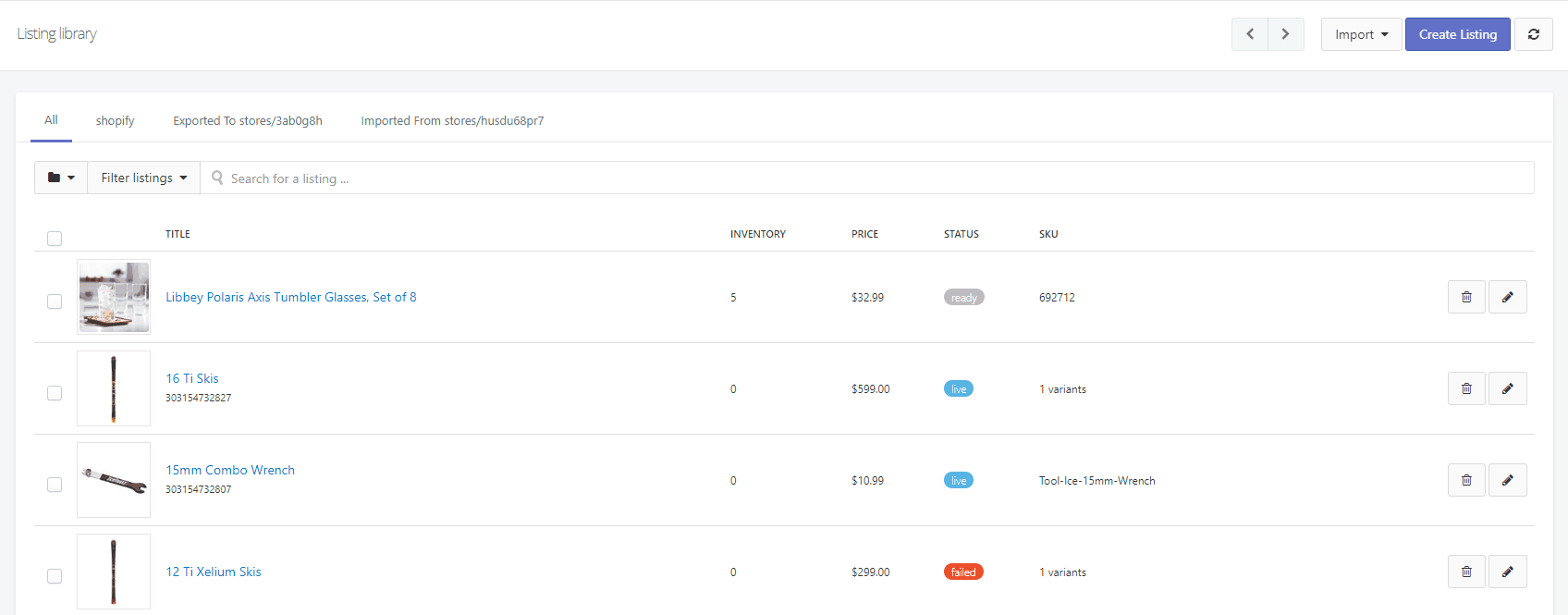
Choose Your Bulk Action
Once you’ve selected your listings, it’s time to choose the bulk action you want to apply. After selecting an action, a pop-up may appear (if you’ve selected all listings on the page), asking if you’d like to edit just this page of listings or all of them at once. It’s your choice—edit a little or edit it all in one go!
Once you’ve selected your listings, it’s time to choose the bulk action you want to apply. After selecting an action, a pop-up may appear (if you’ve selected all listings on the page), asking if you’d like to edit just this page of listings or all of them at once. It’s your choice—edit a little or edit it all in one go!

Edit This Page vs. Edit All Listings
If you choose to edit this page of listings only, only the listings you’ve selected will be updated, giving you the flexibility to set unique values for each one.
If you choose to edit this page of listings only, only the listings you’ve selected will be updated, giving you the flexibility to set unique values for each one.
On the other hand, if you go with edit all listings at once, every listing in your filtered view will be updated, whether selected or not. Just keep in mind, every listing will have the same value applied across the board.
Example in Action
Let’s say you filter by eBay status as Live, and select the first page of 50 listings. Choosing "edit this page of listings only" will apply changes to just those 50 selected listings.
The default library view shows 50 listings per page. So, if you have 500 listings, and after filtering, you select the first 50 for bulk editing, choosing "edit all listings at once" will apply the changes to all 500 listings in the filtered view—no selection needed!
Important Note on Inventory Edits
When editing inventory quantities, keep in mind that the option to remove variants with specific quantity values is only available if you choose "edit this page of listings only." So, if you need to fine-tune inventory at a more granular level, this is the option to go with!
When editing inventory quantities, keep in mind that the option to remove variants with specific quantity values is only available if you choose "edit this page of listings only." So, if you need to fine-tune inventory at a more granular level, this is the option to go with!
Bulk Launch to eBay
When using the bulk list feature to eBay from the library, you’ll notice a link beneath the "check errors and fees" button in the pop-up. If you've selected all listings, the link will say "post all X listings that match the current search." Clicking this will publish all listings from your filtered view to eBay, not just the selected ones.

Bulk End Early
On the Live listings page, you'll find the "End All Early" button next to the "End Early" button when all listings on the page are selected.
- Clicking "End Early" will end only the listings you've selected.
- But, if you choose "End All Early", it will end all live listings in the filtered view, regardless of selection.
Was this article helpful?
