Creating Variants for eBay Listings
When creating variants for an eBay listing, begin by selecting an eBay category that supports variants.
eBay provides a category look-up tool to locate categories that accept variants.
Once the eBay category is selected, be sure to select the listing format Multi-Variation (Fixed Priced)
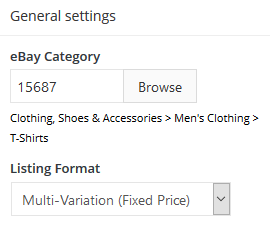
- Enter SKU/Custom Label (optional):
- Optionally, input the SKU or custom label.
- Base Price, Base Quantity, and Base SKU (optional):
- Specify the base price, base quantity, and base SKU (optional).
- Select Option Name Values:
- Choose from the available option name values or enter custom values.
- Enter Option Values:
- Input the option values or select from the available options.
- Specify Pricing & Inventory:
- Once all values are entered, click the "Specify Pricing & Inventory" button to proceed with pricing and inventory details for the variants.
- Once all values are entered, click the "Specify Pricing & Inventory" button to proceed with pricing and inventory details for the variants.

Before sending the listing to eBay, you can edit the option names and values. However, once the listing is live on eBay, there are restrictions on editing these values imposed by eBay.
While the listing is live, you are allowed to revise the SKU, price, and available quantity. Additionally, new variants can be added, and existing variants can be deleted, provided that no sales have occurred on those variants.
Was this article helpful?
