Scheduled eBay Listings
Stay Ahead with Scheduled Listings!
Ready to plan your eBay sales in advance? Head over to eBay → Scheduled to view and manage your scheduled listings.
What You’ll See:
- 🏷️ Title: The name of your item.
- 📦 Listing Type: Auction or Fixed Price? It’s all here.
- ⏳ Duration: How long your listing will run.
- 📅 Launch Date: When your listing is set to go live.
- ⚙️ Quick Actions: Easily cancel a scheduled launch or make edits right from this view.
Using Filters
Filter Your Scheduled Listings Like a Pro!
Effortlessly find exactly what you’re looking for with powerful filtering options in the Scheduled Listings view.
Key Features:
- Flexible Filters: Apply multiple filters at once for precise results.
- Custom Combinations: Mix and match filters to fit your needs.
Example: Want to see listings for a specific eBay account and listing type? No problem! Simply:
- Set a filter for the eBay Account you want.
- Add another filter for the Listing Type you're looking for.

Save Time with Custom Quick Tabs!
Got a filter combo you use all the time? Save it for instant access! With just a few steps, you can name your search and pin it as a Quick Tab at the top of the page.
How to Save a Search:
- Apply your favorite filters.
- Choose the option to Save Search.
- Give your search a name that’s easy to recognize.
- Your custom tab appears at the top for one-click convenience.

Pagination, Refresh, & Bulk Actions
Your go-to tools are conveniently located in the top-right corner of the screen to help you navigate and manage your listings with ease. Here’s the breakdown:
- Arrows 🔄
Quickly flip through pages of listings!- Use the pagination arrows to browse your scheduled listings.
- Default view: 50 listings per page.
- Need more? Adjust the filter to show up to 250 listings per page for maximum efficiency.
- Refresh 🔃
Stay up-to-date!- Hit the refresh button to instantly update the view.
- It also imports any new scheduled listings directly from eBay.
- Bulk Actions 🛠️
Manage multiple listings at once!- Select one or more listings using the checkboxes, then click Bulk Actions.
- Options include:
- Cancel Scheduled Listings 🛑
- Reschedule Selected Listings 🕒

Fine-Tune Your Bulk Scheduling with Time Delays!
When bulk scheduling or rescheduling your listings, you can add a custom time delay between posting each one to eBay. This handy option gives you more control over when your listings go live, ensuring a smoother upload process and better visibility.
How It Works:
- Select your listings for bulk scheduling or rescheduling.
- Choose the Add Time Delay option.
- Set the desired delay interval between posts.
- Sit back as your listings are scheduled seamlessly!
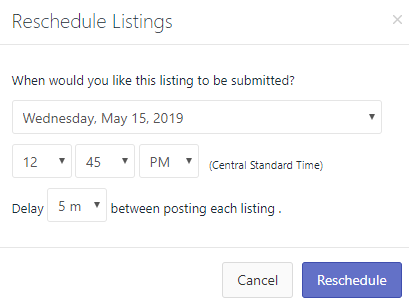
Was this article helpful?
