Unsold eBay Listings
Want to see which of your eBay listings didn’t sell? It’s easy! Just head to eBay → Unsold you’ll get a snapshot of each listing’s Title and End Date—perfect for spotting items ready for a second chance. Who knows? With a little tweak or a new strategy, they could be the next big hit!
Using Filters
Want to narrow down your unsold listings for a more focused view? You can easily apply multiple filters at once! For example, if you want to see only listings on eBay.com with an ending price below $50.00, just set two filters: one for the eBay marketplace and another for ending price under $50.
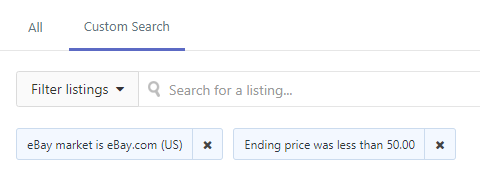
Do you often use the same filter? No problem – you can save it for quick access! Just name your search and add it as a handy quick-access tab at the top of the page. That way, you’ll be able to jump straight to your filtered listings without having to reapply the same filters every time. It’s all about making your workflow faster and easier!

Changing your search setup? To delete a saved search tab, simply click on the tab you want to remove, then hit the trash icon to the right of the Save this search button. It’s quick, easy, and keeps your workspace clutter-free!

Remove, Relist, & Edit
To the right of each unsold listing, you'll find three handy buttons to make managing your items a fast and easy:
- Remove: Deletes the listing from the unsold section, but don’t worry – it stays safely saved in your library.
- Relist: Relist the item on eBay and give it another shot!
- Edit: Open the listing details to make changes before relisting, so you can fine-tune it for success.
Choose the option that best fits your strategy and keep your listings in motion!
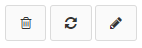
Pagination, Refresh, & Bulk Actions
At the top-right of your screen, you'll find everything you need to easily navigate and manage your unsold listings:
- Pagination Arrows: Jump between pages of listings with ease. By default, you’ll see 50 listings per page, but you can adjust it to view up to 250 listings at once.
- Refresh: Keep your view up-to-date with a simple click – refreshes the listings directly from eBay.
- Bulk Actions: When you select one or more listings, this button opens a sub-menu with helpful options:
- Relist Selected: Relist the selected items on eBay.
- List Selected: List the selected items as brand new on eBay.
- Remove Selected: Quickly remove selected items from the unsold view (but keep them in your library!).
- Edit Listings: Open up bulk editing options to make changes to multiple unsold listings at once.
With these tools, managing your unsold listings has never been faster or more efficient!
Was this article helpful?
