eBay Account Settings
Accounts
eBay Account Settings: Manage Your Connections with Ease
The Accounts page is where you can manage all of your connected eBay accounts. Here, you’ll find details such as:
- Account Name: The name of each linked eBay account.
- Token Expiration Date: The date your eBay token will expire.
- Status: Displays the current connection status of each eBay account.
At the top right of the screen, click the Add eBay Account button to connect additional eBay accounts to inkFrog. Simply follow the on-screen prompts to complete the setup.
On the far right of each connected eBay account, you’ll find a row of helpful buttons:
- Settings: Access and adjust your account settings.
- Refresh: Update the connection with eBay.
- Update Token: Refresh your eBay token when needed.
- Remove: Disconnect the account from inkFrog.
This streamlined interface makes managing multiple eBay accounts within inkFrog a quick and efficient process!

Settings
Discount Pricing: To take advantage of eBay's Discount Pricing feature, you must first be approved by eBay. For more information, please reach out to eBay regarding their Discount Pricing Program and how to get started.
eBay Local Pickup: To enable the Local Pickup option for your eBay listings, approval from eBay is required. Contact eBay for details about their In-Store Pickup Program and how to participate.
Customer Feedback: Make feedback management a breeze! With inkFrog, you can automatically leave positive feedback for customers based on your top 5 preset responses. When a shopper completes their payment, inkFrog will rotate through your feedback responses and leave them automatically. It’s a simple way to keep customer interactions positive and consistent!

Refresh
The Refresh button is your go-to tool for keeping everything in sync between inkFrog and eBay. If you've made changes like renaming your eBay account or adding/removing eBay store categories, and those updates haven't reflected in inkFrog yet, simply click the refresh button. It will instantly pull the latest data from eBay to ensure everything is up-to-date!
Update Token
Periodically, eBay requires you to update your token, especially if you've changed your password. Think of the token as a key that allows inkFrog and eBay to communicate about your account securely, without needing your eBay password. Without an active token, inkFrog won't be able to sync with your eBay account.
To update your eBay token in inkFrog, simply go to inkFrog > eBay > Settings > Accounts, then select the key icon next to your eBay account. It's quick and easy to keep everything connected!
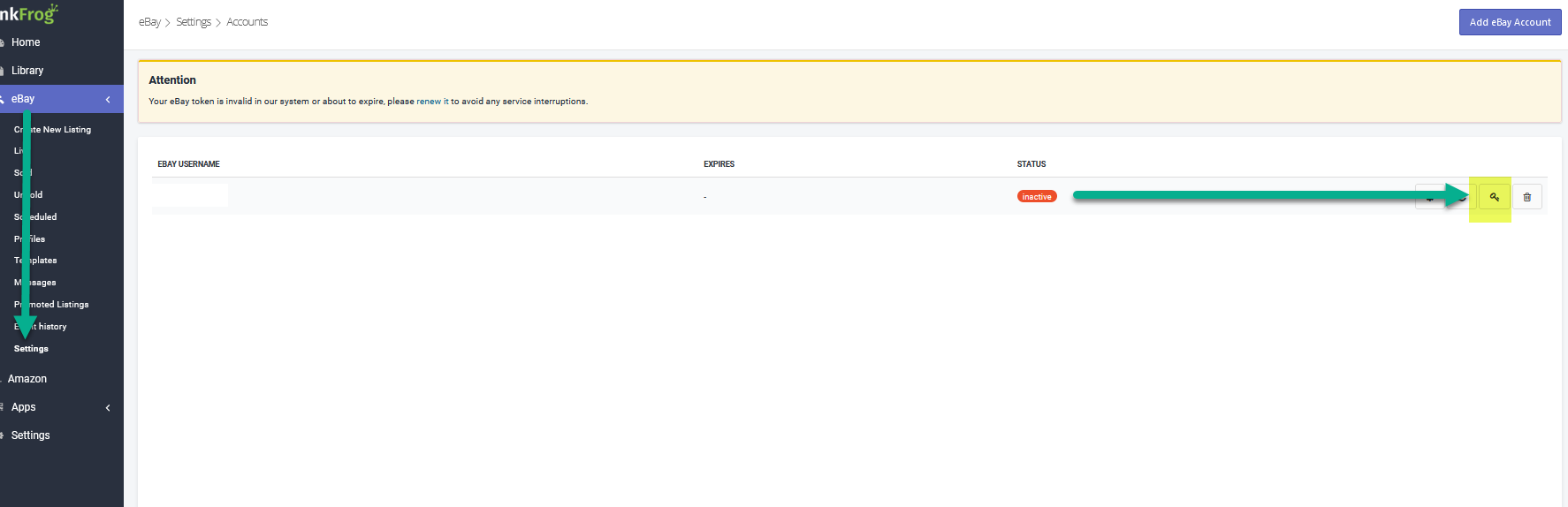
Remove
Selecting Remove will disconnect your eBay account from inkFrog. While your live listings on eBay will remain unaffected, all data within inkFrog associated with that eBay account will be permanently removed. Please ensure that you’ve fully considered this option before proceeding, as it cannot be undone.
Was this article helpful?
